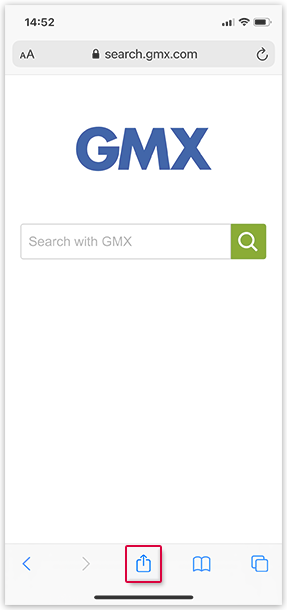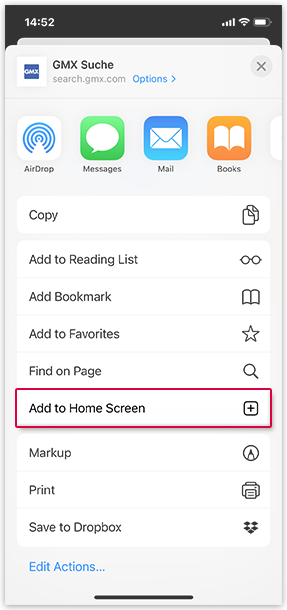Navigation auf-/zuklappen
GMX Search: Mobile Usage
You can add GMX Search as a shortcut to the home screen on your mobile device.
Search with the browser
Follow these steps to use GMX Search on your smartphone.
Search with the app (Android)
Follow these steps to use the GMX Search app on your Android smartphone.
Add GMX Search shortcut to home screen on Android devices
Create a GMX Search shortcut on the home screen of your Android device to access it faster.
Add GMX Search shortcut to home screen on iOS devices
Create a GMX Search shortcut on the home screen of your iOS device to access it faster.
Was this article helpful?