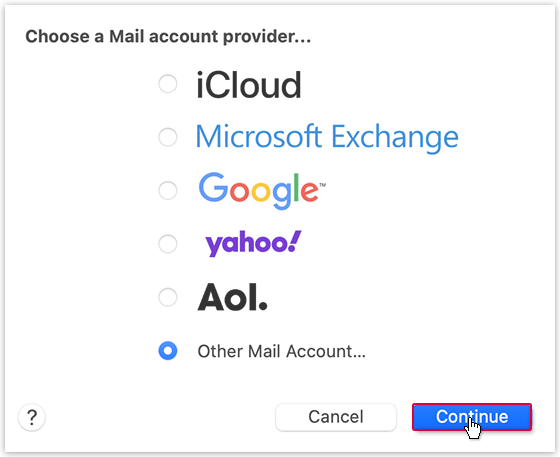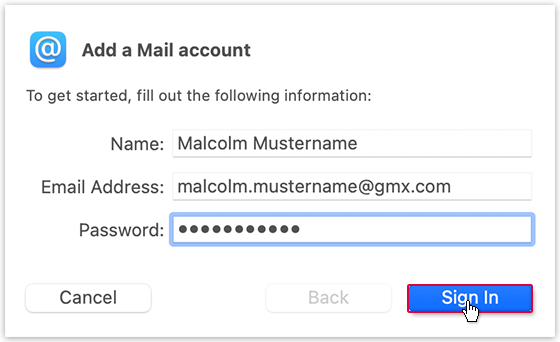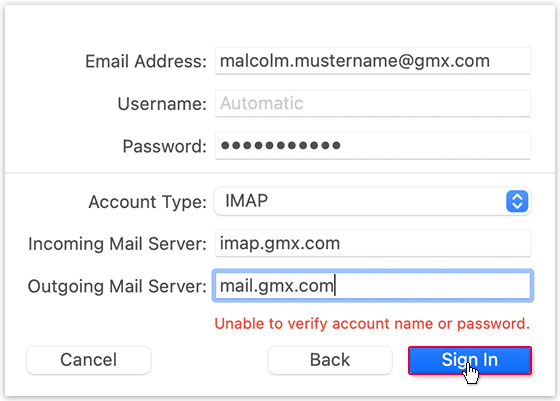Info:
The free GMX Mail App is a
much more convenient way to check your emails on your smartphone or tablet. You can download
the GMX Mail App for Android from the Google PlayStore or for
iOS from the Apple App Store.
Please remember to activate POP3/IMAP in your account settings
before setting up your application.
-
In the menu bar, click Mail and then Add Account....
-
Select Other Mail Account... and then click
Continue.
-
Enter your name, email address and password and click Sign In.
-
Choose the account type IMAP and enter
imap.gmx.com as server for
incoming email. Enter mail.gmx.com as the server for outgoing email.
Then click Sign In.
Apple Mail synchronizes with your GMX mailbox.