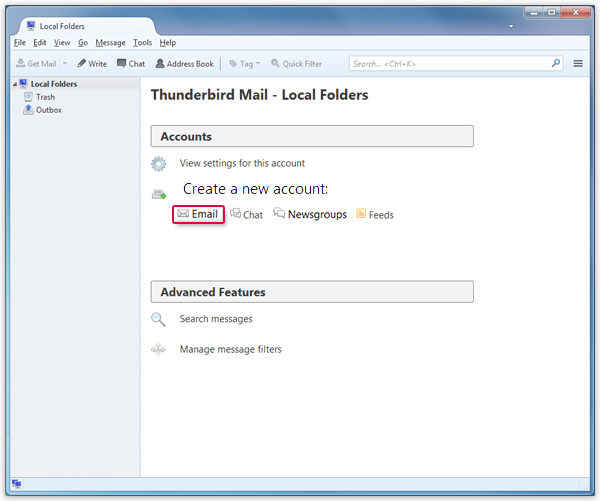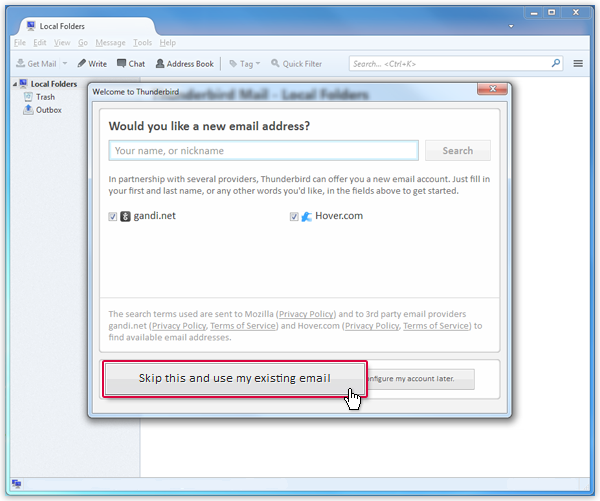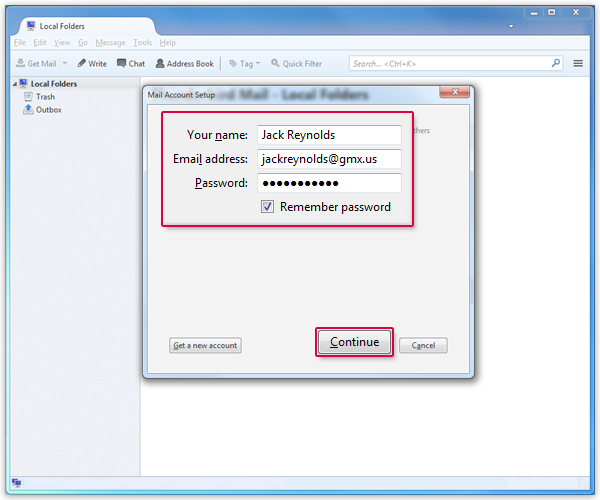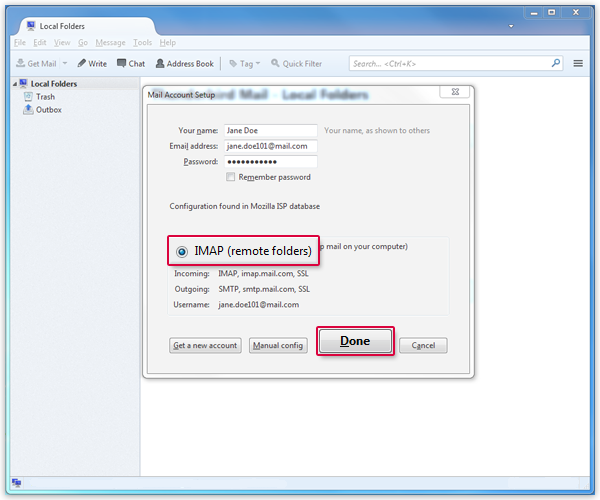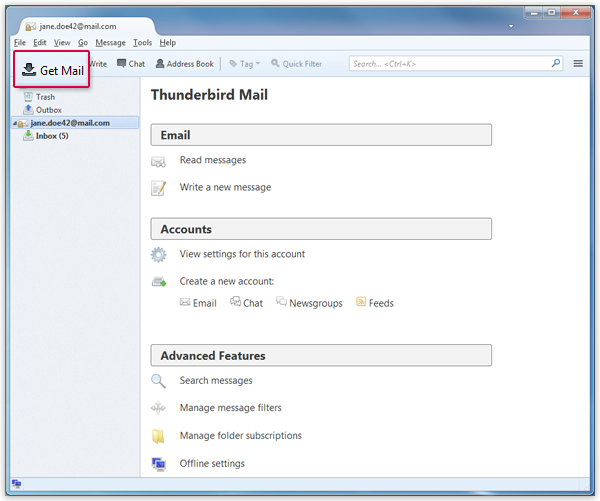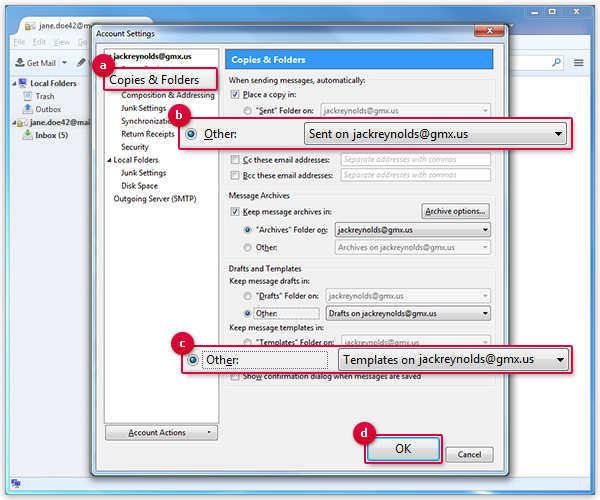Navigation auf-/zuklappen
Setting Up Thunderbird
Synchronize your GMX mailbox with Thunderbird. Your email will be sent to your application in regularly intervals using IMAP.
How to add your email account
How to link your folders
Was this article helpful?