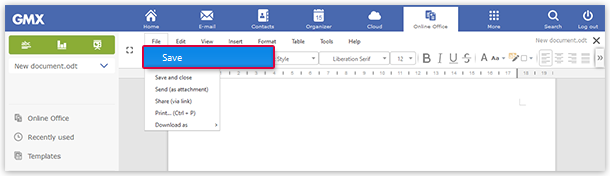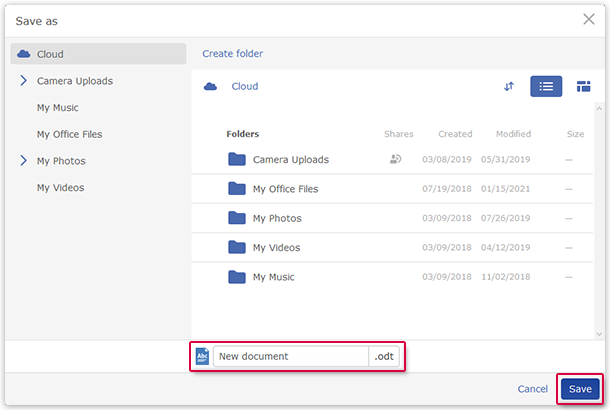Navigation auf-/zuklappen
Saving files
Saving files in GMX
Cloud
Online Office saves your files automatically while you edit them.
Online Office operates with the feature "AutoSave" to automatically save any changes that have been made during editing the file.
You can still save your file manually while it is opened in Online Office.
Choose a folder to save your files in GMX Cloud
The files you edit and create in Online Officeare automatically saved in your GMX Cloud in the folder My Office Files. You can choose another folder to save your files in your Cloud.
Was this article helpful?