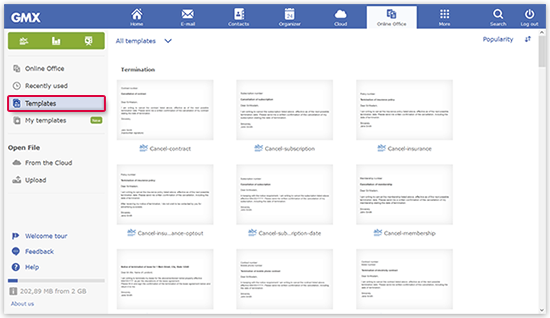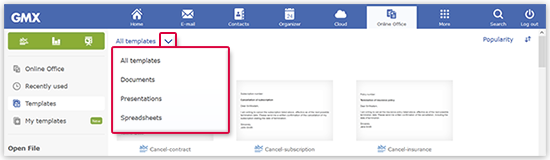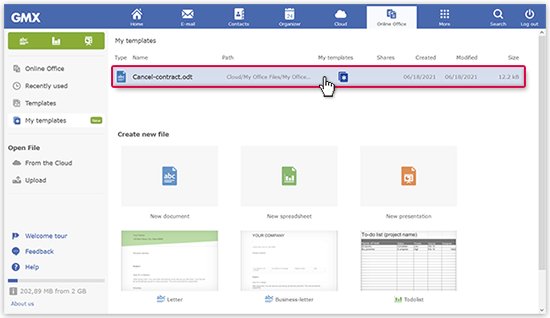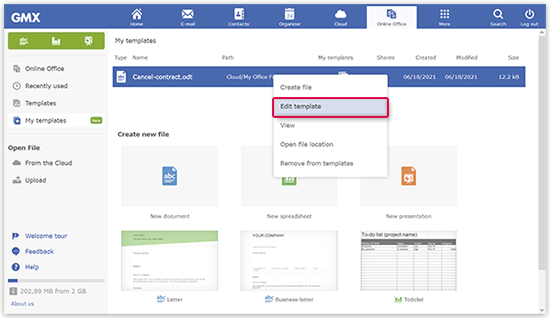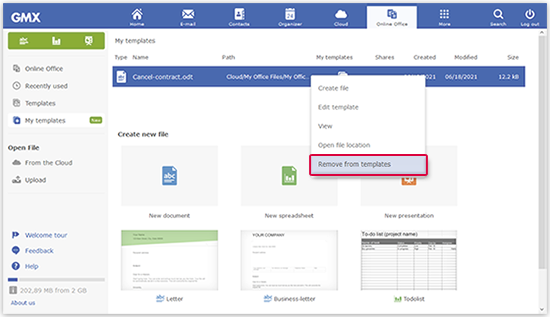Navigation auf-/zuklappen
Manage and use templates
With Online Office you can use templates to easily create different types of documents. You can choose between different templates for documents, presentations or tables to create letters, recipes or timetables. On top of that, you can create your own templates from already existing files.
Utilize Templates in Online Office
Create new file from "My templates"
Edit templates in "My templates"
Delete template from "My templates"
Was this article helpful?