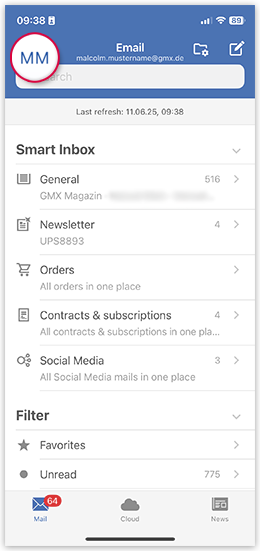Navigation auf-/zuklappen
Using multiple GMX accounts in the GMX Mail App for iOS
You can use the GMX Mail App for iOS without restrictions with multiple GMX accounts.
Adding another GMX account to the GMX Mail App for iOS
Switching to another account in the GMX Mail App for iOS
Removing an account from the GMX Mail App for iOS
Was this article helpful?