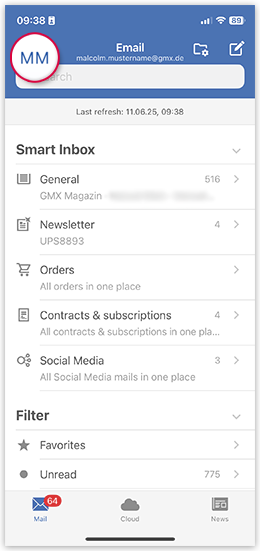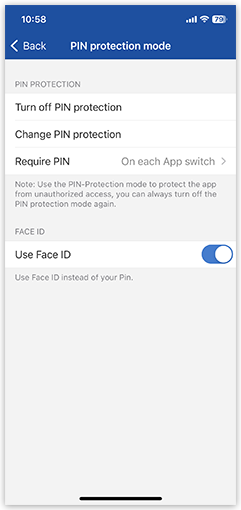Navigation auf-/zuklappen
Turn on PIN protection mode in the GMX Mail App for iOS
Use the PIN protection mode to protect your data against unauthorized access without logging out. When opening the app, you will be asked to enter your PIN. You can switch off the PIN protection mode at any time.
Was this article helpful?