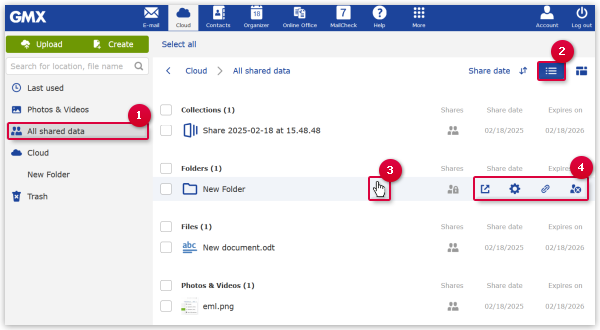Navigation auf-/zuklappen
Edit or deactivate a share
If you no longer want your friends or family to have access to your content, you can simply deactivate the share link. Even after you have shared a link, you can adjust the share configuration at any time.
Was this article helpful?