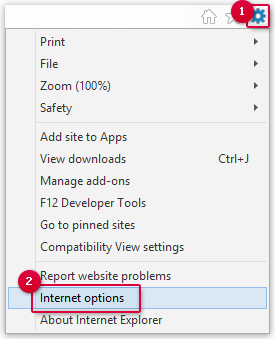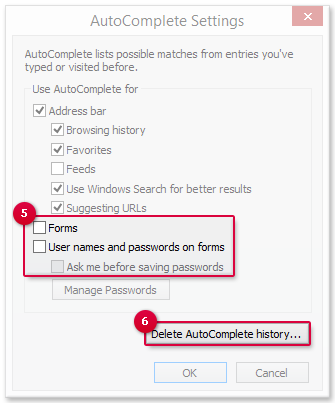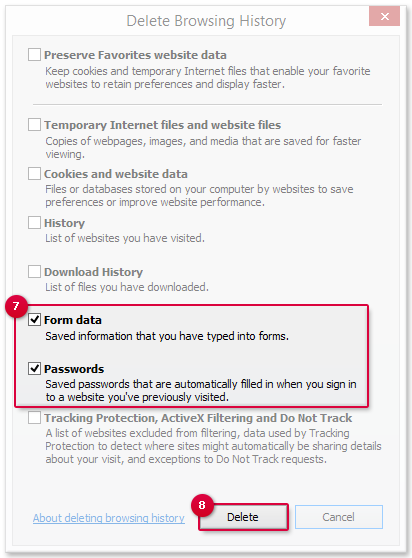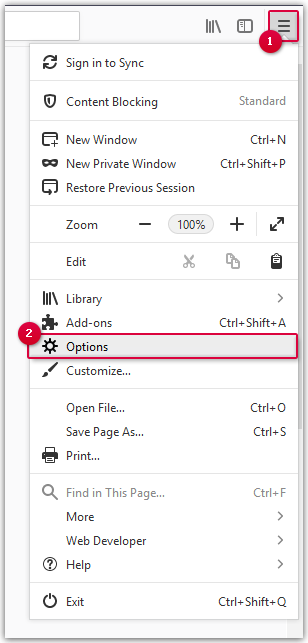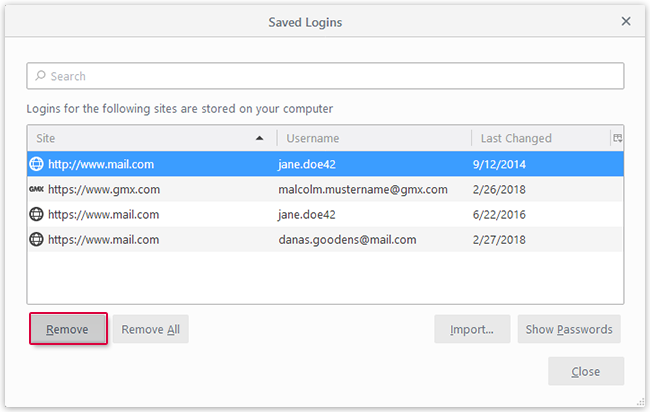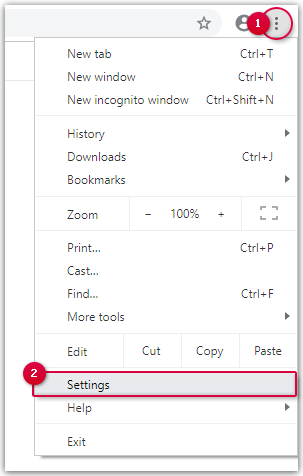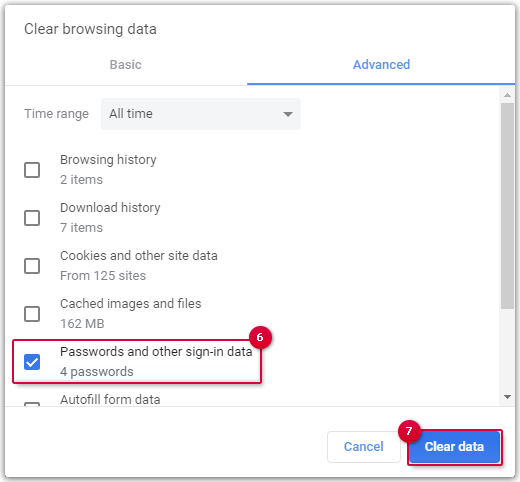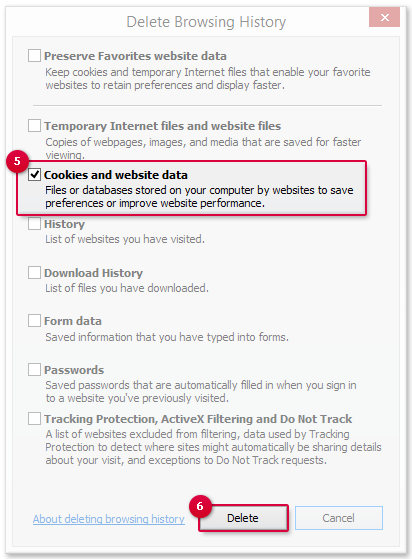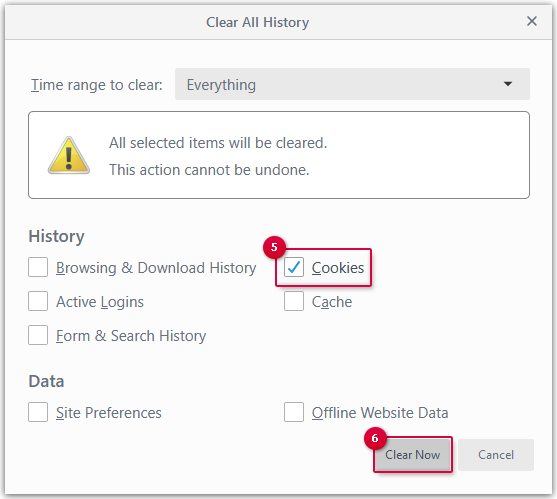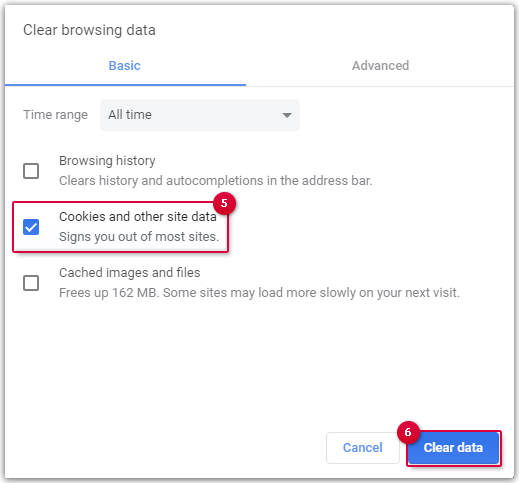"Email" and "Password" field filled with incorrect data
You entered incorrect data when you were logging in. The incorrect data were
saved in your browser.
Internet Explorer: Delete incorrect data
-
Click the gear icon to open the menu.
-
Click Internet options.
-
Select the Content tab.
-
In the AutoComplete section, click
Settings.
-
Remove the check mark next to Forms and User names and passwords on forms.
-
Click Delete AutoComplete history....
-
Tick the box next to Form data and
Passwords.
-
Confirm with Delete and then OK.
Firefox: Delete incorrect data
-
Click the menu icon to open the menu.
-
Click Options.
-
Click
Privacy & Security.
-
In the Logins & Passwords section, click
Saved Logins....
-
Select the entry you want to delete.
-
Confirm by clicking
Remove.
Chrome: Delete incorrect data
-
Click the menu icon to open the menu.
-
Click Settings.
-
At the very bottom, click Advanced.
-
In the
Privacy and security section, click
Clear browsing data.
-
At the top, click Advanced
-
Select All time and tick the box next to
Passwords and other sign-in data.
-
Confirm with
Clear data.
Corrupted cookies
Corrupted cookies may sometimes cause problems during login.
Internet Explorer: Delete cookies
-
Click the gear icon to open the menu.
-
Click Internet options.
-
Select the General tab.
-
Click Delete....
-
Tick the box next to Cookies and website data.
-
Confirm with Delete.
Firefox: Delete cookies
-
Click the menu icon to open the menu.
-
Click Options.
-
Click Privacy & Security.
-
In the History section, click Clear history....
-
Only activate the Cookies entry.
-
Confirm with Clear Now.
Chrome: Delete cookies
-
Click the menu icon to open the menu.
-
Click Settings.
-
At the very bottom, click Advanced.
-
In the Privacy and security section, click Clear browsing data.
-
Select All time and tick the box next to Cookies and other site data.
-
Confirm with Clear data.
I have not used my Account for more than one year
You have not used your Account for a year and someone else has registered
with your email address at GMX.
Create a new account
If someone else has registered with your email address, there is no way to get your
email address back. You have to
register at GMX with a new one.
Other issues
You cannot login because of other, possibly unknown underlying issues.
Possible solution: restarting your browser or app
If the suggested solutions in this article cannot seem to resolve your issue, try
restarting your browser or app, with whom you are trying to log in to your GMX
Account and retry.