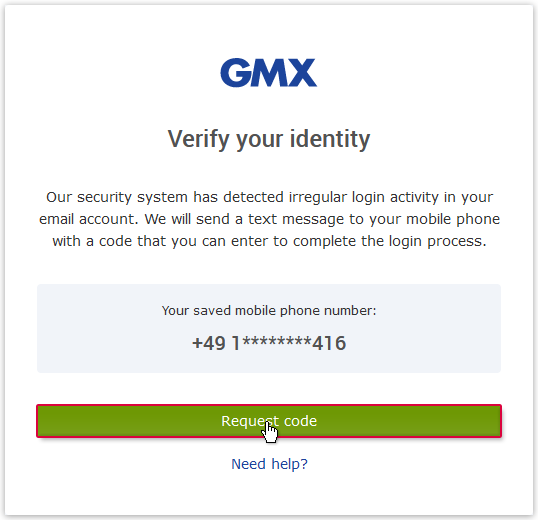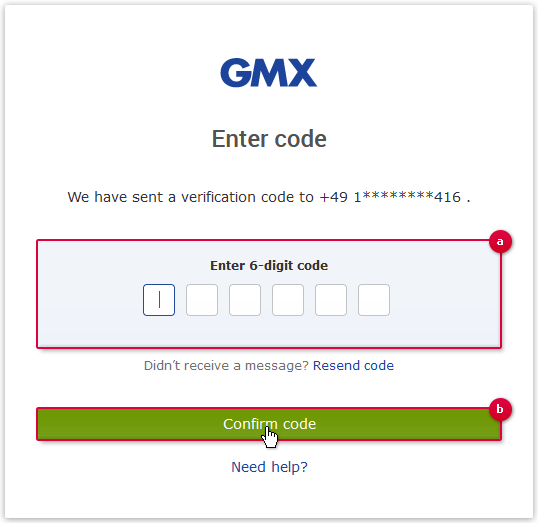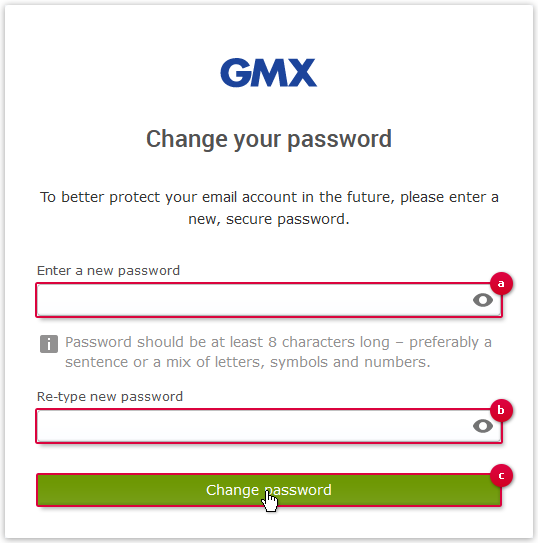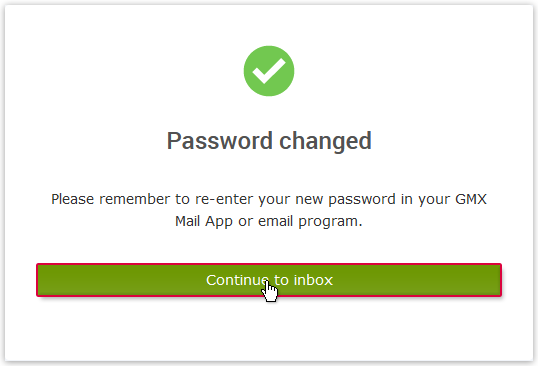Navigation auf-/zuklappen
Restore access to account with verification code
If there has been irregular activity in your GMX account, you can request a verification code be sent by text message to your saved mobile number that will allow you to reset your password.
Was this article helpful?