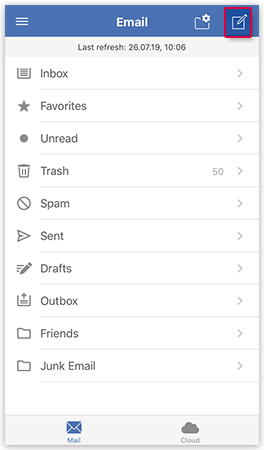Navigation auf-/zuklappen
Writing emails in the GMX Mail App for iOS
Stay in contact with your friends and family using the GMX Mail App for iOS. In a few steps, you can send emails to new contacts or to the ones already saved in your Contacts.
Composing an email with GMX Mail App for iOS
Sending an email to multiple recipients
Was this article helpful?