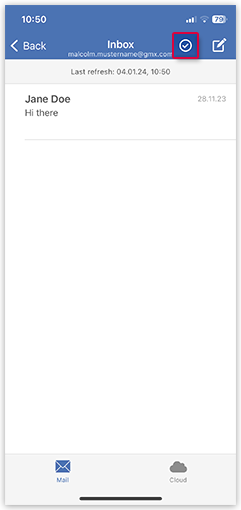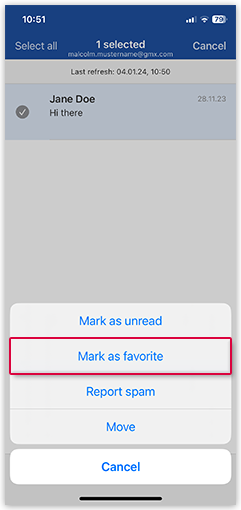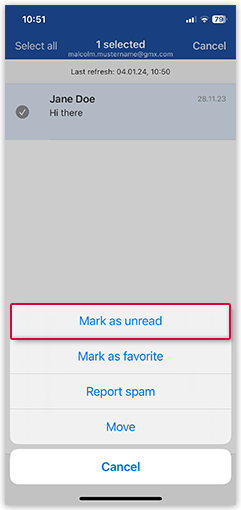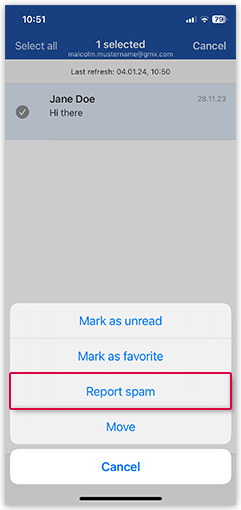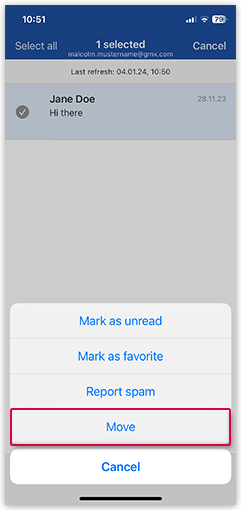Navigation auf-/zuklappen
Selecting and moving emails in the GMX Mail App for iOS
Keep your inbox clean by moving emails in different folders.
Mark an email as a favorite
You can mark emails as favorites to make them easier to find.
Mark an email as read or unread
You can mark emails as read or unread without actually opening them.
Mark an email as spam
If a spam mail hasn't been filtered out automatically, you can help improve our filters by manually marking it as spam.
How to move an email
You can move an email in your email list to another folder.
Was this article helpful?