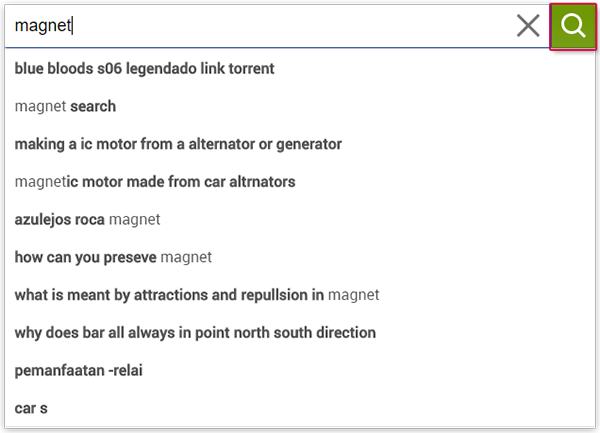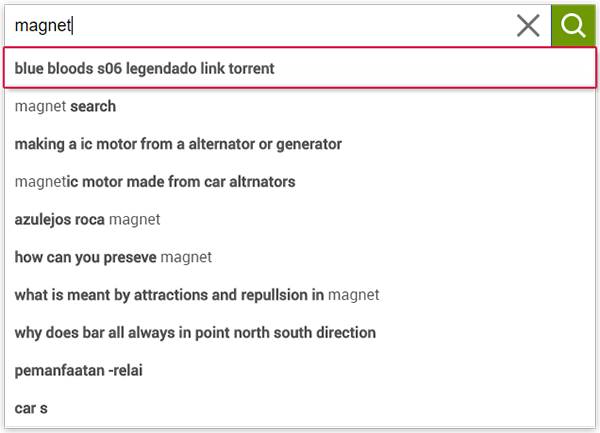Navigation auf-/zuklappen
Using GMX Go! for Chrome
Open a new Tab in Chrome to utilize GMX Go! for Chrome.
Navigate to a website by clicking on the website-tile
Click on a website-tile underneath the searchfield.
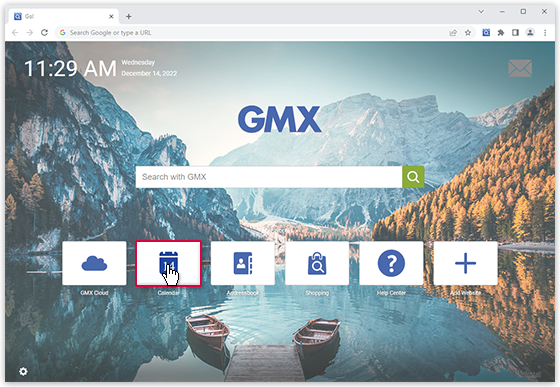
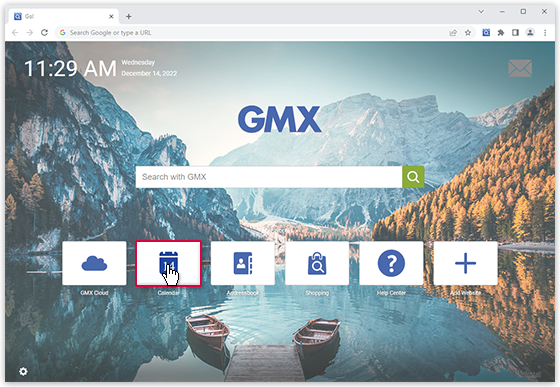
Search by input
Search by suggestions
Was this article helpful?