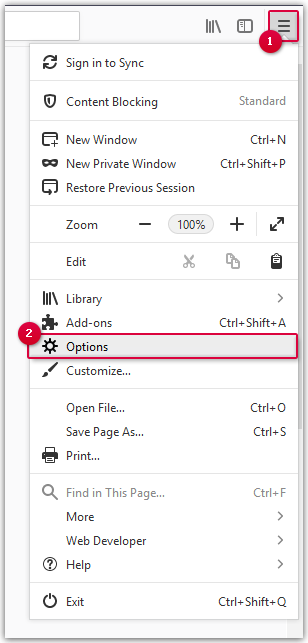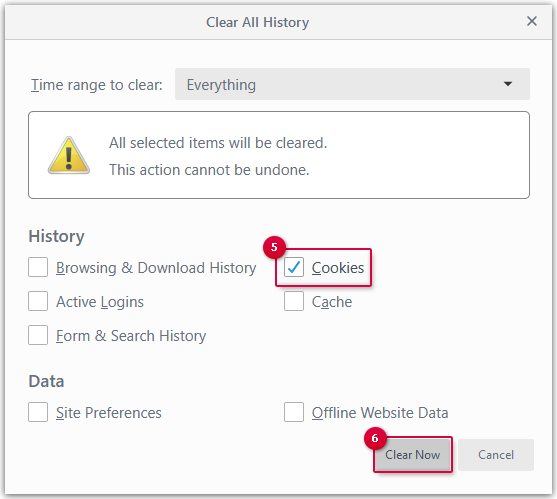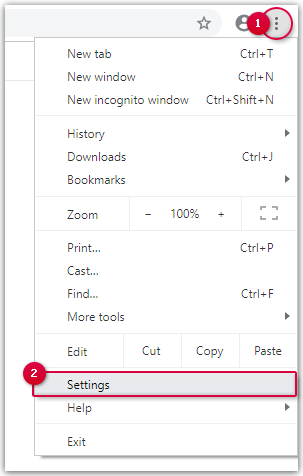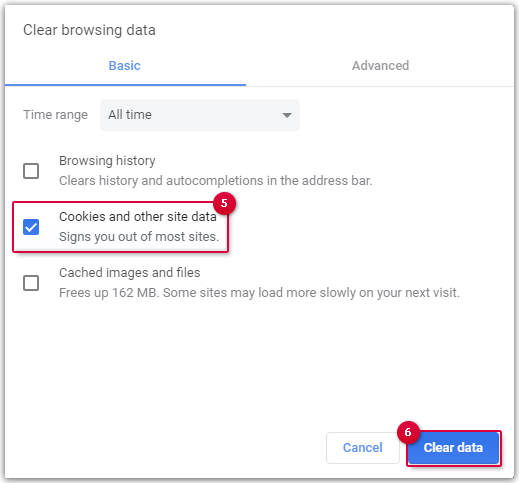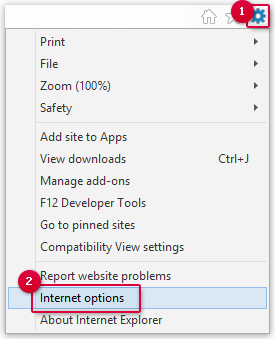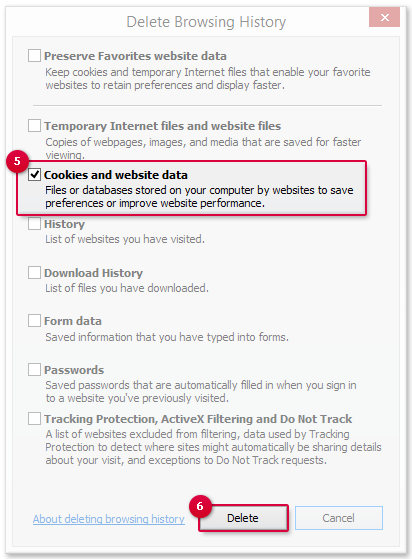Navigation auf-/zuklappen
Deleting Cookies
If outdated or corrupted cookies are stored inside your browser, they may sometimes cause problems during login. Simply deleting the cookies helps.
Corrupted cookies may sometimes cause problems during login. If this occurs, simply delete the existing cookies and a new one will be created the next time you log in.
How to delete cookies in Mozilla Firefox
How to delete cookies in Google Chrome
How to delete cookies in Internet Explorer
Was this article helpful?