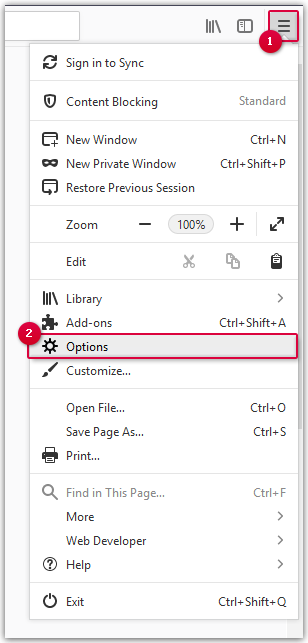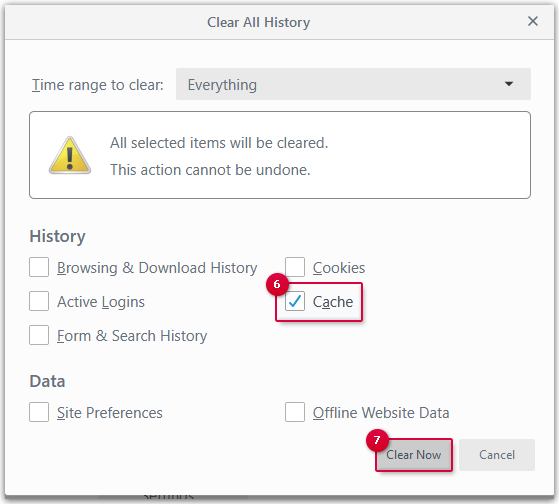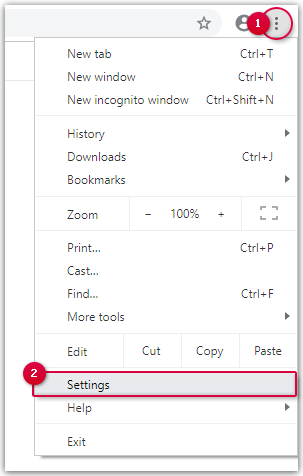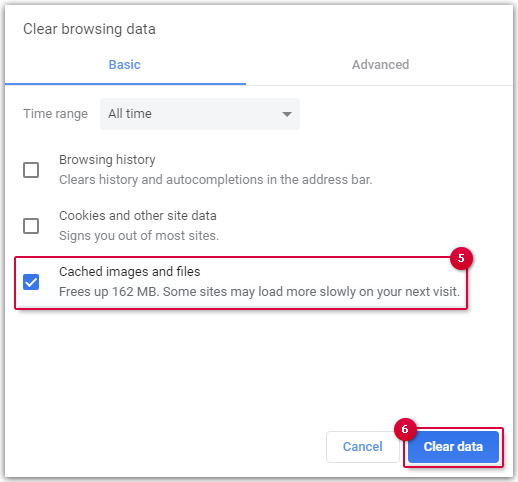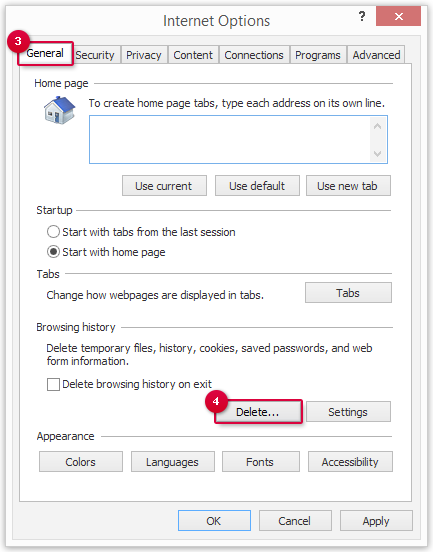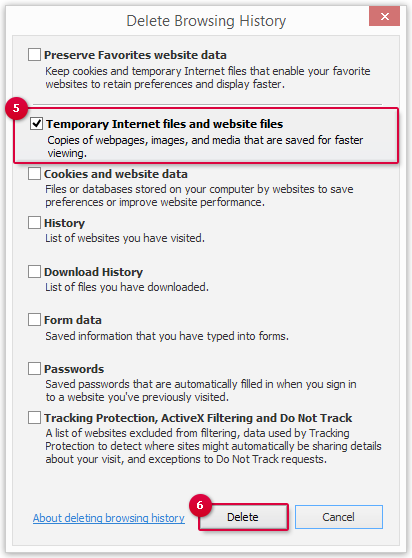Navigation auf-/zuklappen
Clearing the Cache
The cache within your browser is a storage for temporary files. Problems can occur if too many files are saved in the cache.
Your browser automatically saves temporary data in the cache so that sites you have visited will load faster next time you visit them. However, it can also cause problems with your mailbox such as an empty page during your next visit. In this case, it helps if you reload the mailbox without the browser accessing content from the cache.
How to delete the cache in Mozilla Firefox
How to delete the cache in Google Chrome
How to delete the cache in Internet Explorer
Was this article helpful?