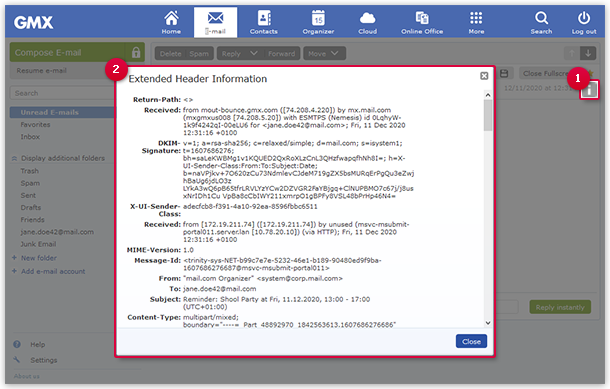Forwarding an Extended Header
The extended header of an email contains relevant information with which the GMX customer support can help you in case of a problem.
If you have questions about sending or receiving an email, always send GMX customer support the text of the extended header. You can see the sending history of an email with the help of an "extended header".
Analyze the extended header yourself
By opening the extended header, you can find key details to help determine whether an email is fake.
- Received: This is the most important line, as it shows the route the email took from the sender to the recipient. Each server along the way adds its own "Received" line, containing details such as the IP address, timestamp, and hostname. For GMX emails, you should see "gmx.com" and "mout-csbulk.1and1.com".
- Return-Path: This field indicates the email address where bounce messages (delivery failure notifications) are sent. If the email is genuinely from GMX, this field should also contain "gmx.com".
- Message-ID: This is a unique identifier generated by the sending mail server. A legitimate GMX email should include GMX-related details here.
If you determine that the email is fake, move it to the Spam folder. It will not cause any harm there and will be automatically deleted after some time.
Report email as phishing
If you suspect that you have received a phishing or fake email claiming to be from GMX, you can report it using the Phishing Report Contact Form.
Was this article helpful?