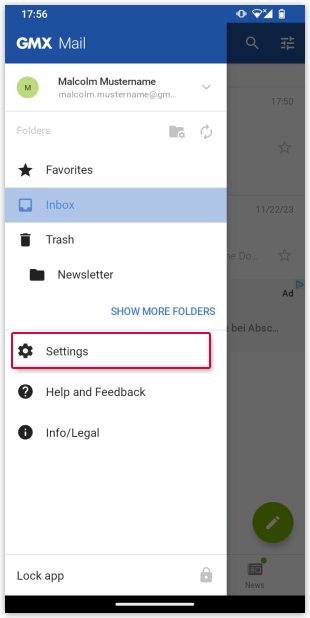Navigation auf-/zuklappen
Synchronizing calendar and contacts
In your GMX Mail App for Android, you can synchronize your GMX calendar and contacts from your GMX address book with your mobile device.
Synchronizing GMX address book
You can transfer contacts from your GMX address book to your mobile device.
Synchronizing GMX calendar
You can integrate your GMX calendar in your standard smartphone calendar.
Was this article helpful?