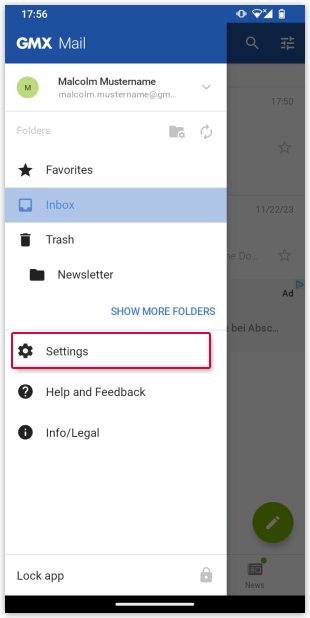Navigation auf-/zuklappen
Add another account in your GMX Mail App for Android
You have the option of using the GMX Mail App for Android with multiple GMX accounts without any restrictions.
How to set up your standard account in GMX Mail App for Android if you are using it with multiple accounts
Was this article helpful?