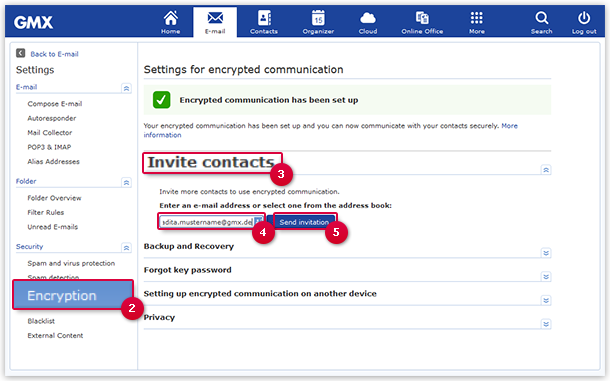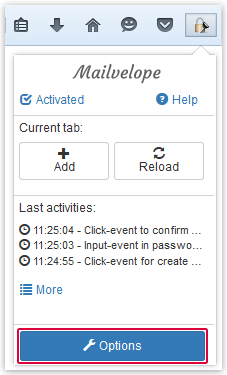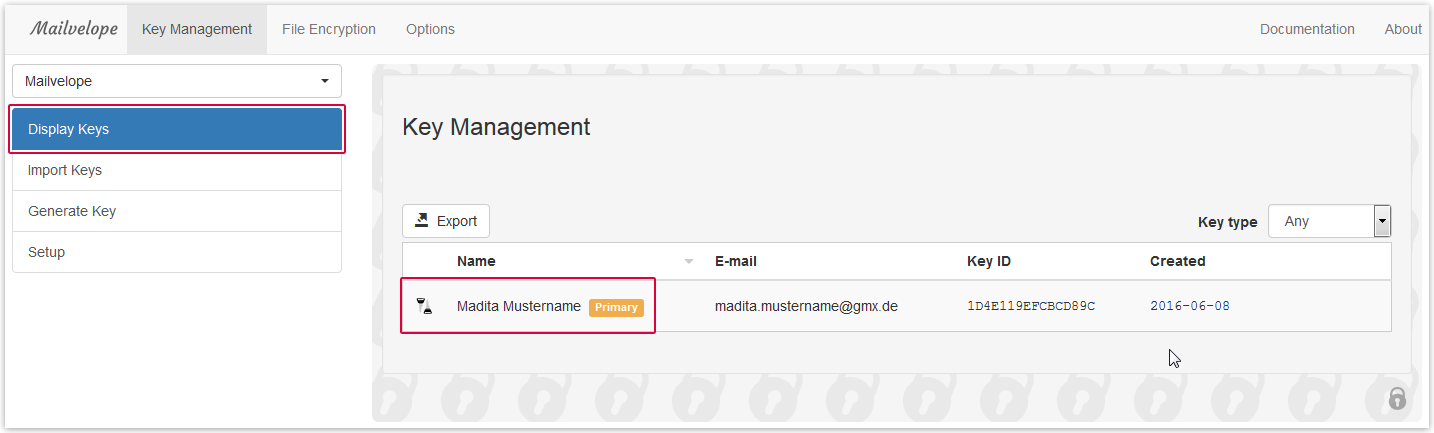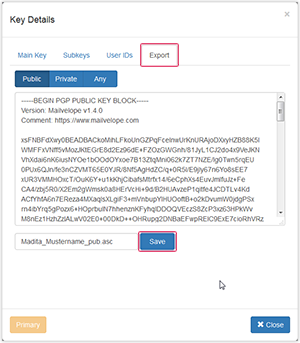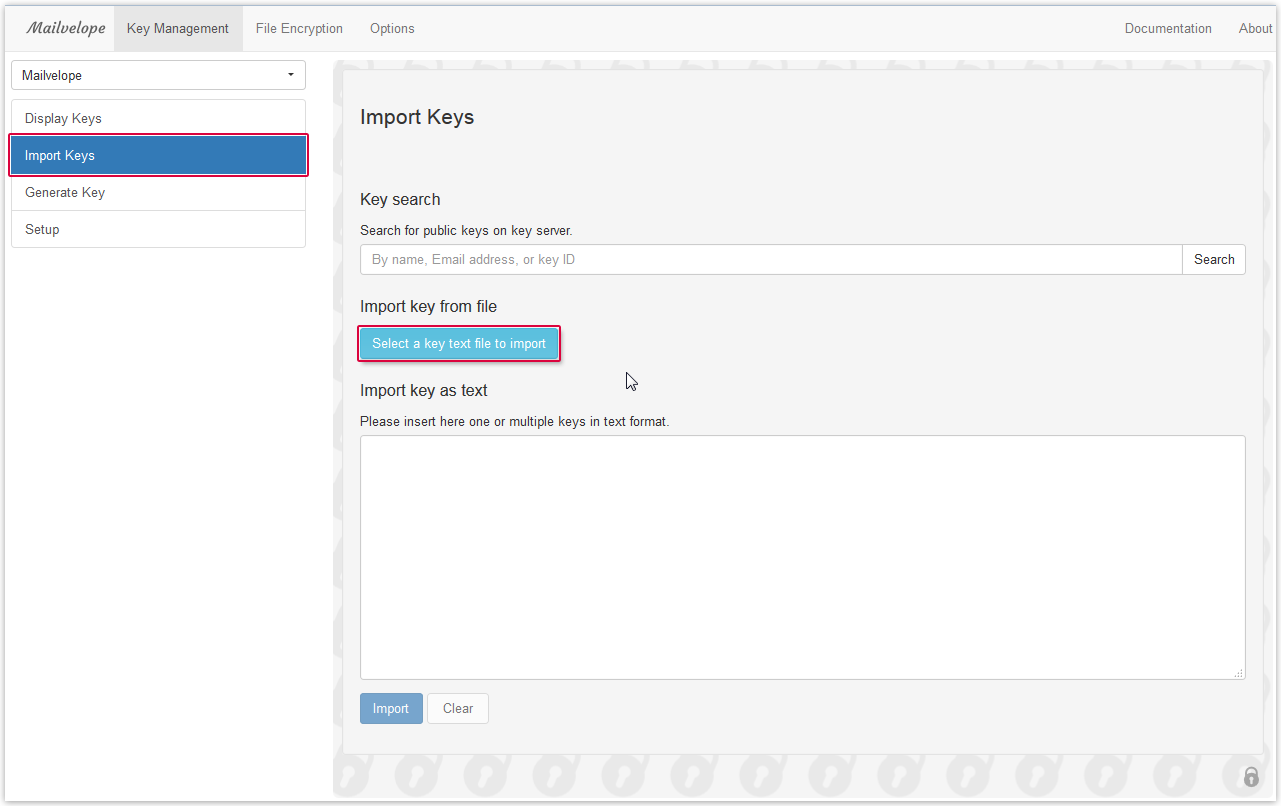Navigation auf-/zuklappen
Inviting Contacts
Invite your contacts to use Encrypted Communication. Encrypted Communication needs to be set up on both ends to work.
Encrypted Communication will only work if bot ends habe set up their devices and own a key pair. If your contact hasn't set up Encrypted Communication yet, you can invite him to do so.
Inviting other GMX contacts to Encrypted Communication
Setting up Encrypted Communication with non GMX contacts
You can use Encrypted Communication with anyone using up to date PGP software.
Was this article helpful?