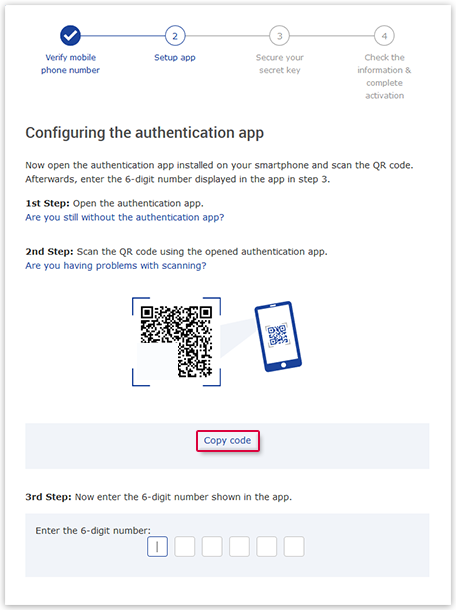Problems with scanning the QR code
If you have problems scanning the QR code when setting up two-factor authentication, you can instead request a code that you will then have to enter in your authentication app in lieu of the QR code.
Setting up two-factor authentication on your smartphone
If you are setting up two-factor authentication on your smartphone and using it to display the QR code, you cannot simultaneously scan the code with the authentication app.
- Under the QR code, tap on Copy code.
- Paste the code into your authentication app.
Problems scanning the QR code with your smartphone when setting up two-factor authentication on your computer
When you are setting up two-factor authentication on your computer, you may sometimes be unable to scan the QR code with your smartphone, e.g. due to poor camera resolution or other errors.
Was this article helpful?