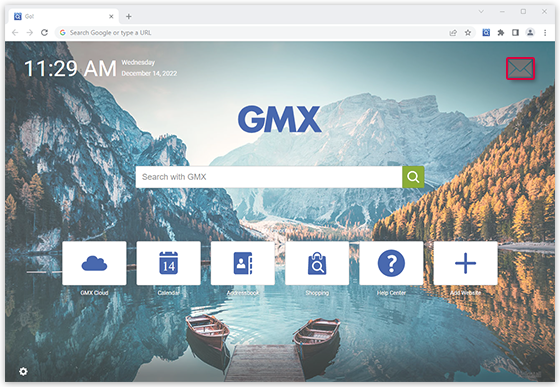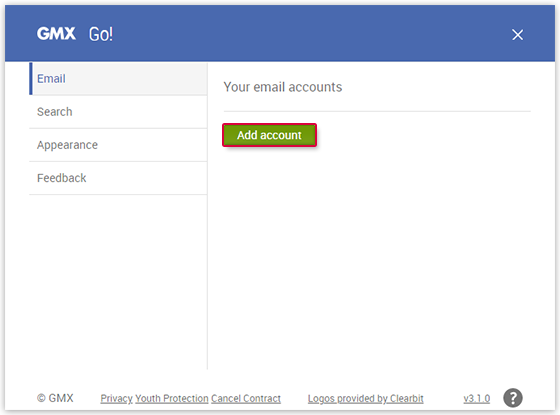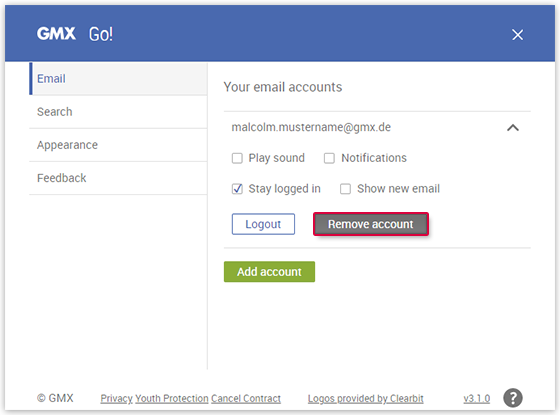Navigation auf-/zuklappen
Connecting MailCheck to GMX Go! for Firefox
By connecting MailCheck to GMX Go! for Firefox, you can display the amount of new emails in your mailbox and quickly access them.
Connecting MailCheck to GMX
Go! for Firefox
Disconnecting MailCheck from GMX
Go! for Firefox
Was this article helpful?