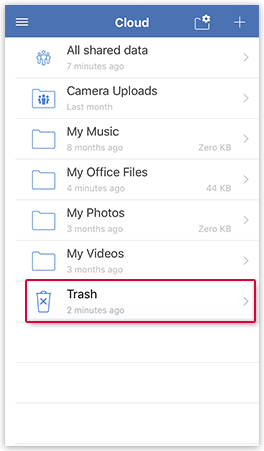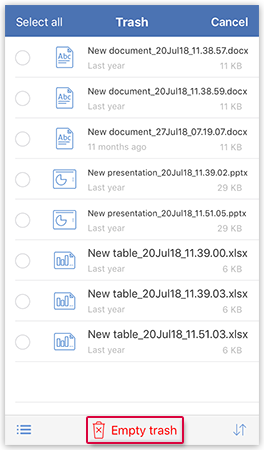Navigation auf-/zuklappen
Cloud trash
The trash folder is listed as a normal folder in the folder overview screen of your Cloud. Elements in the Cloud trash folder have not yet been definitively deleted. As with the other folders, elements in the trash folder can be selected to carry out actions such as copying, renaming or moving.
How to carry out various actions with an element in the trash folder
How to definitively delete elements
Was this article helpful?