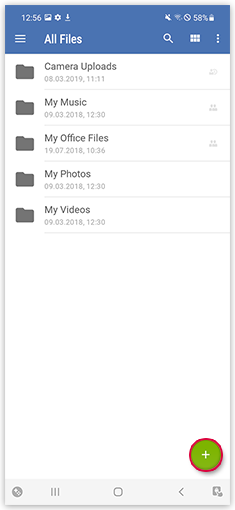Navigation auf-/zuklappen
Adding folders and files
Use your GMX Mail App for Android to access, add and edit folders, Photos & Files.
Creating a new folder
Create new folders in your Cloud to manage your files efficiently.
Was this article helpful?