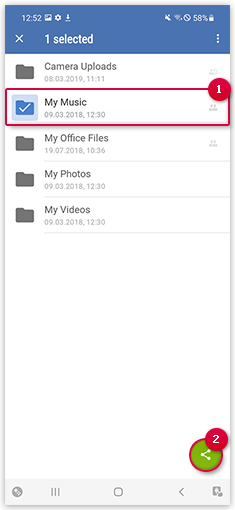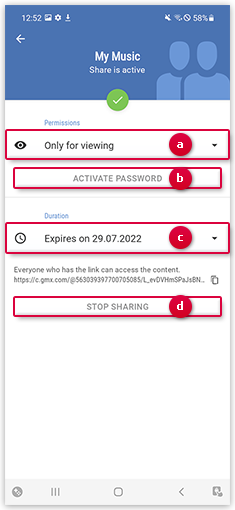Navigation auf-/zuklappen
Sharing a folder
If you want to share items in your Cloud with friends or family, you can create a share for these items. In the share settings, it is possible to give other users extended rights to edit and delete in the shared folder. The password, the edit and view rights, and the share duration can be modified anytime.
If you share a folder, the recipients of the share link can access the folder in your Cloud and download the items. You can protect the share with a password.
Was this article helpful?