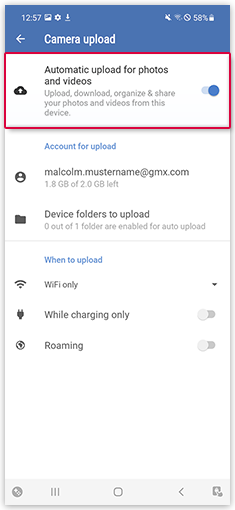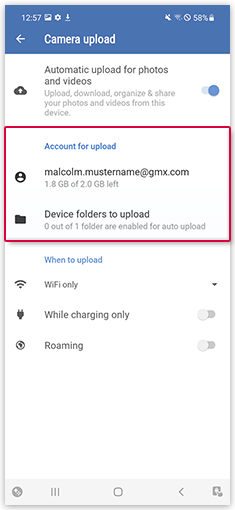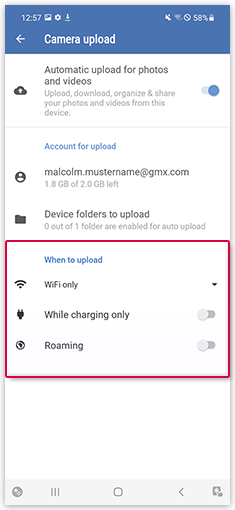Navigation auf-/zuklappen
Automatic upload for photos and videos
The automatic upload synchronizes existing camera photos when the app is launched for the first time. After that, new camera photos will be synchronized when you take them. This means that the backup happens automatically in the background, even if your GMX Cloud App for Android is not active.
Was this article helpful?