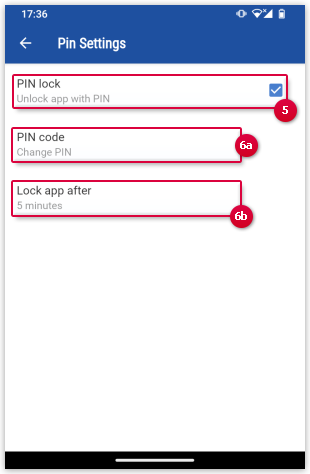Navigation auf-/zuklappen
What can I do when my PIN is not requested despite being activated?
If you have activated PIN protection in your GMX Mail App for Android, the PIN will not be requested immediately, but after a specific period that you can define.
If the PIN is not requested immediately or after some time has passed, "Only after manual lock" might be selected in the "Lock app after" setting.
Setting "Lock app after" might be set up as "Only after manual lock"
The PIN request can be changed in the General Settings of GMX Mail App for Android.
Set up the PIN request
Was this article helpful?