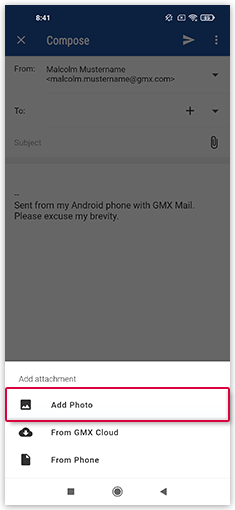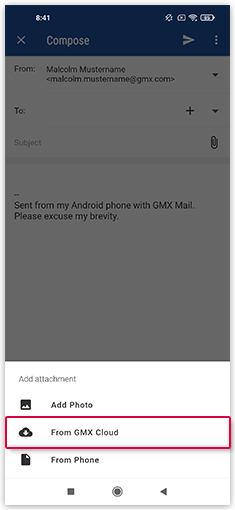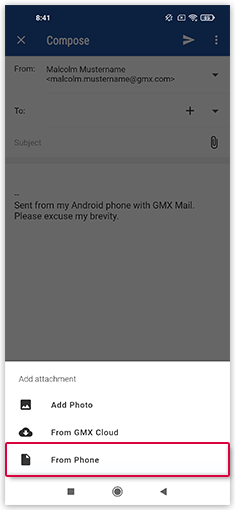Navigation auf-/zuklappen
Attach images and files in GMX Mail App for Android
Upload attachments to an email with the GMX Mail App for Android and transmit them to your contacts in a few steps.
Attaching images to an email
You can add an attachment in the menu bar using the paper clip icon.
Attaching files from the GMX
Cloud to an email
You can add an attachment in the menu bar using the paper clip icon.
Attaching documents to an email
You can add an attachment in the menu bar using the paper clip icon.
Attaching large files via share link
Large attachments can be sent by email using a Cloud share link.
Was this article helpful?