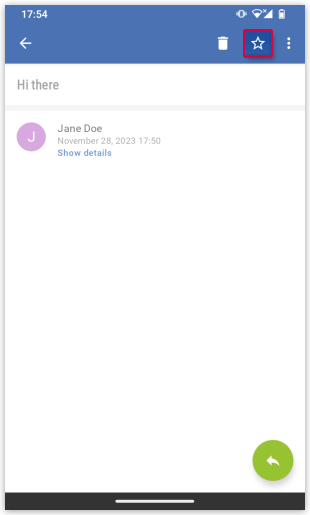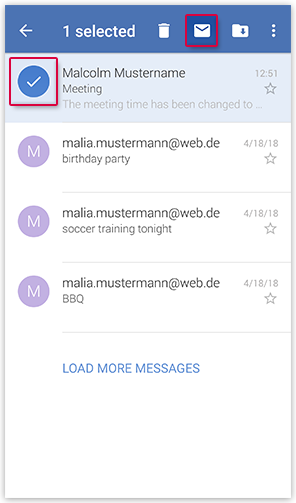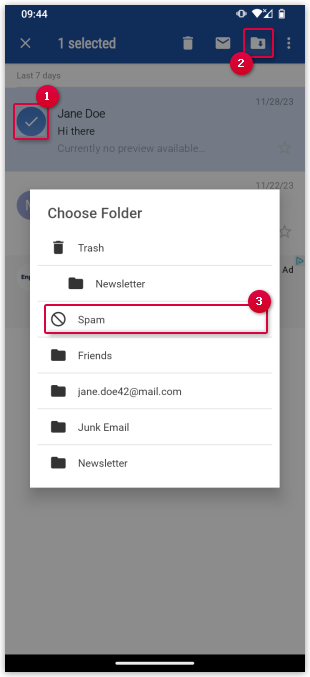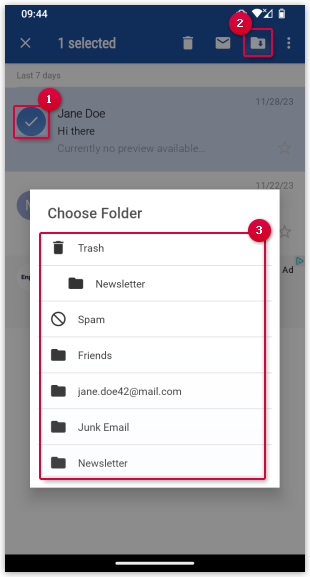Navigation auf-/zuklappen
Mark and move emails in the GMX Mail App for Android
Keep your inbox organized by moving emails into the appropriate folders.
How to mark emails as favorites
You can mark emails as favorites. They are marked with a yellow star, making them easier to find.
How to mark emails as read
You can mark emails as read without actually opening them.
How to mark your emails as spam
You can move any unwanted emails directly into the Spam folder.
How to move emails
You can move an email into another folder.
Was this article helpful?